Hi,
I want greyout a button while robot is running in nodered. How can I achieve that ?
Thanks in advance
Hi,
I want greyout a button while robot is running in nodered. How can I achieve that ?
Thanks in advance
What button? Can you share a picture of it?
I have created this button in nodered and while robot is running in background, user should not be able to click on it.
Send “msg.enabled = false” or “msg.enabled = true” depending on the status you want.
Something like this
My flow looks like this–
I’m triggering robot with button. How should I fit above logic in this
Once I click on start button, it should grey out until robot is executed
Thank you
add the 3 function nodes and connect them to the button like i showed
Should I 3 function nodes before my button or after and then RPA robot?
Could you please help me with an example
Thank you
Here is an example
[
{
"id": "e9d11b83597bf744",
"type": "ui_button",
"z": "562ba6bdfee8207a",
"name": "",
"group": "903a6ab8.4f4ca8",
"order": 5,
"width": 0,
"height": 0,
"passthru": false,
"label": "Run RPA",
"tooltip": "",
"color": "",
"bgcolor": "",
"className": "",
"icon": "",
"payload": "",
"payloadType": "str",
"topic": "topic",
"topicType": "msg",
"x": 760,
"y": 1060,
"wires": [
[
"f4f83075552e5a77"
]
]
},
{
"id": "f4f83075552e5a77",
"type": "rpa workflow",
"z": "562ba6bdfee8207a",
"queue": "5ce94386320b9ce0bc2c3d07",
"workflow": "5e0b52194f910e30ce9e3e49",
"killexisting": false,
"killallexisting": false,
"queuename": "",
"name": "",
"x": 350,
"y": 1060,
"wires": [
[
"75c4b222ca9a50bb"
],
[
"427e112c6c41ca8d"
],
[
"d7ef6f78a6b20868"
]
]
},
{
"id": "75c4b222ca9a50bb",
"type": "function",
"z": "562ba6bdfee8207a",
"name": "enable button",
"func": "msg.enabled = true\nreturn msg;",
"outputs": 1,
"noerr": 0,
"initialize": "",
"finalize": "",
"libs": [],
"x": 560,
"y": 1020,
"wires": [
[
"e9d11b83597bf744",
"4121a938316601a5"
]
]
},
{
"id": "427e112c6c41ca8d",
"type": "function",
"z": "562ba6bdfee8207a",
"name": "disable button",
"func": "if (msg.command == \"success\" || msg.command == \"idle\" ) {\n msg.enabled = false\n return msg;\n}\n",
"outputs": 1,
"noerr": 0,
"initialize": "",
"finalize": "",
"libs": [],
"x": 560,
"y": 1060,
"wires": [
[
"e9d11b83597bf744",
"13191f469cb4484f"
]
]
},
{
"id": "d7ef6f78a6b20868",
"type": "function",
"z": "562ba6bdfee8207a",
"name": "enable button",
"func": "msg.enabled = true\nreturn msg;",
"outputs": 1,
"noerr": 0,
"initialize": "",
"finalize": "",
"libs": [],
"x": 560,
"y": 1100,
"wires": [
[
"e9d11b83597bf744",
"5447a9a465392f68"
]
]
},
{
"id": "4121a938316601a5",
"type": "debug",
"z": "562ba6bdfee8207a",
"name": "debug 11",
"active": true,
"tosidebar": true,
"console": false,
"tostatus": false,
"complete": "false",
"statusVal": "",
"statusType": "auto",
"x": 920,
"y": 1000,
"wires": []
},
{
"id": "13191f469cb4484f",
"type": "debug",
"z": "562ba6bdfee8207a",
"name": "debug 12",
"active": true,
"tosidebar": true,
"console": false,
"tostatus": false,
"complete": "command",
"targetType": "msg",
"statusVal": "",
"statusType": "auto",
"x": 920,
"y": 1060,
"wires": []
},
{
"id": "5447a9a465392f68",
"type": "debug",
"z": "562ba6bdfee8207a",
"name": "debug 13",
"active": true,
"tosidebar": true,
"console": false,
"tostatus": false,
"complete": "error",
"targetType": "msg",
"statusVal": "",
"statusType": "auto",
"x": 926,
"y": 1114,
"wires": []
},
{
"id": "903a6ab8.4f4ca8",
"type": "ui_group",
"name": "Home",
"tab": "e2e6f4f5.56f91",
"order": 1,
"disp": false,
"width": "16",
"collapse": false,
"className": ""
},
{
"id": "e2e6f4f5.56f91",
"type": "ui_tab",
"name": "Homet",
"icon": "dashboard",
"order": 3,
"disabled": false,
"hidden": false
}
]
It worked! Thanks again @Allan_Zimmermann
@rehan.quresh and @Allan_Zimmermann
I always wanted to know how to access things like “buttons” when you use node-red-dashboard?
install node-red-dashboard under palette
open dashboard tab
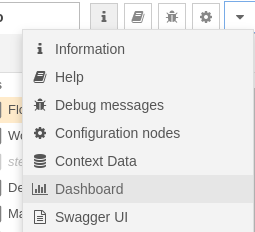
and click
![]()
or simply open /ui in the browser
Thanks @Allan_Zimmermann. This will help me a lot. ![]()
This topic was automatically closed 3 days after the last reply. New replies are no longer allowed.