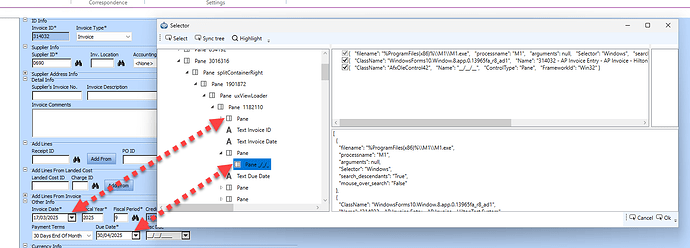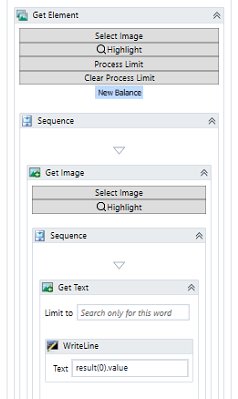I’ve been able to modify it according to your recommendation. It almost works, but strangely, as soon as I add an ‘IndexInParent’ property to the last group in the example below, it results in the selector taking minutes longer to actually locate a field. Additionally, it can still only find the first pane in the last group, despite the new property working as expected higher up in the tree. I have tested with a range of numbers 1,2,3,4,5,6 with and without wrapping quotes.
[
{
“filename”: “%ProgramFiles(x86)%\M1\M1.exe”,
“processname”: “M1”,
“arguments”: null,
“Selector”: “Windows”,
“search_descendants”: “True”,
“mouse_over_search”: “False”
},
{
“Name”: “*AP Invoice Entry - AP Invoice - *”,
“ControlType”: “Window”,
“AutomationId”: “EntryForm”,
“FrameworkId”: “WinForm”
},
{
“ControlType”: “Pane”,
“AutomationId”: “EntryForm_Fill_Panel”,
“FrameworkId”: “WinForm”
},
{
“ControlType”: “Pane”,
“AutomationId”: “splitContainer1”,
“FrameworkId”: “WinForm”
},
{
“ControlType”: “Pane”,
“IndexInParent”:“1”,
“FrameworkId”: “WinForm”
},
{
“ControlType”: “Pane”,
“AutomationId”: “splitContainerRight”,
“FrameworkId”: “WinForm”
},
{
“ControlType”: “Pane”,
“IndexInParent”: “0”,
“FrameworkId”: “WinForm”
},
{
“ControlType”: “Pane”,
“AutomationId”: “uxViewLoader”,
“FrameworkId”: “WinForm”
},
{
“ClassName”: “ThunderRT6UserControlDC”,
“ControlType”: “Pane”,
“IndexInParent”:“0”,
“FrameworkId”: “Win32”
},
{
“ClassName”: “ThunderRT6UserControlDC”,
“ControlType”: “Pane”,
“IndexInParent”:“0”,
“FrameworkId”: “Win32”
}
]